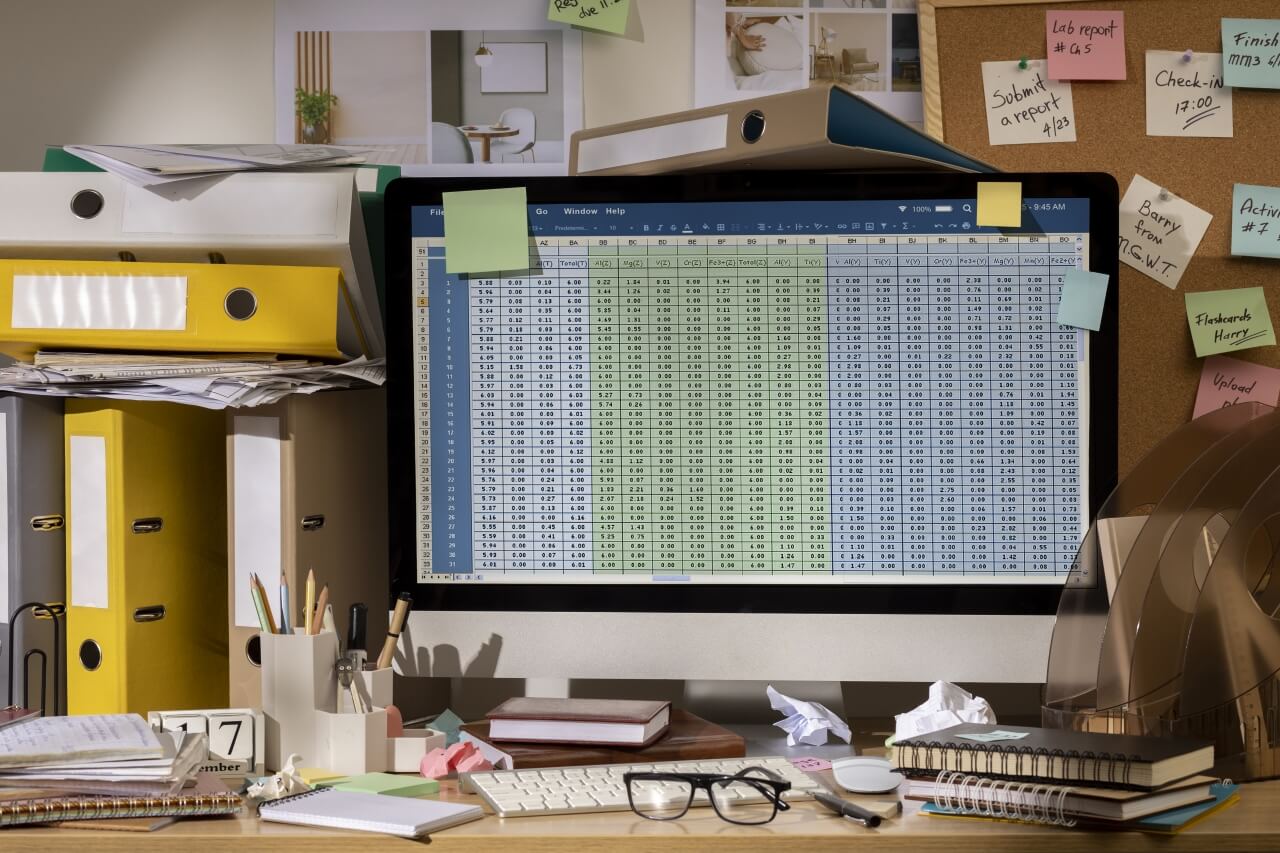
Roman Numerals in Spreadsheets
Quick and simple conversion between number systems
Converting Arabic to Roman Numerals in Spreadsheets
Modern spreadsheets are powerful tools used for data processing and presentation. Despite their advanced analytical and visualization capabilities, sometimes we need to return to classical number systems – such as Roman numerals.
Fortunately, programs like Microsoft Excel and Google Sheets offer built-in functions that enable quick and easy conversion of Arabic numbers to Roman numerals. The ROMAN() function allows for instant transformation without the need for manual calculations.
When to use this function?
- Creating table of contents and chapter numbering
- Working with historical data
- Marking centuries in chronologies
- Scientific and academic documentation
- Creating elegant data presentations
- Numbering preliminary pages in formal documents
Converting Arabic to Roman Numbers - Step by Step
Data Preparation
In one column, enter the Arabic numbers you want to convert to Roman numerals. You can use any numbers from 1 to 3999.
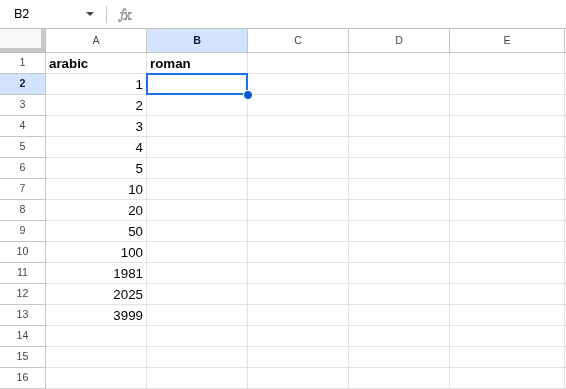
Entering the Function
Click on the cell next to where you want the Roman numeral to appear. In the formula bar, type =ROMAN(.
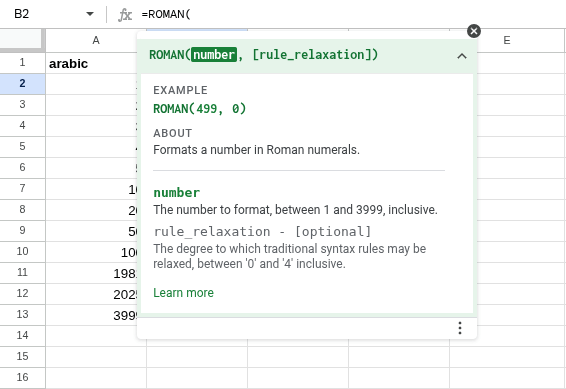
Selecting Source Cell
Click the cell containing the Arabic number you want to convert, close the parenthesis, and press Enter. The corresponding Roman numeral will appear in the cell.
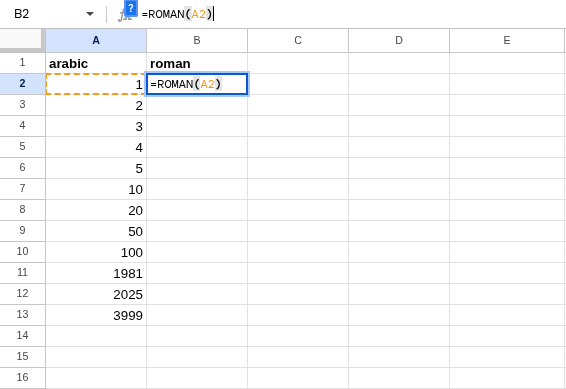
Applying to Multiple Cells
Click the small blue square in the bottom-right corner of the cell with the formula. Hold down the mouse button and drag down to the last Arabic number. When you release the button, all selected cells will fill with the corresponding Roman numerals.
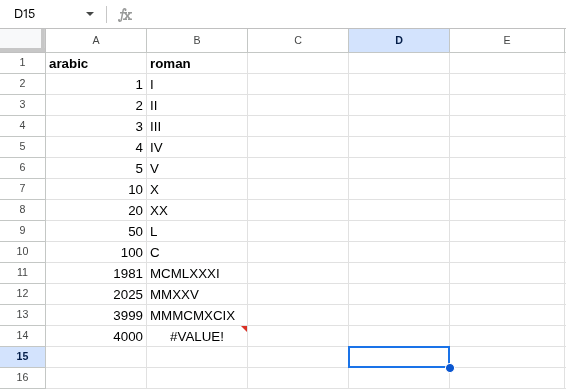
Advanced Uses of the ROMAN() Function
Formatting Parameter
The ROMAN() function accepts a second, optional parameter that determines the formatting style of Roman numerals. This parameter can range from 0 to 4:
Example: =ROMAN(4,1) will return "IIII" instead of the standard "IV".
Function Limitations
The ROMAN() function has several important limitations to keep in mind:
- Value range: Only works for numbers from 1 to 3999. Attempting to convert 4000 or higher will result in a #VALUE! error
- Negative numbers: Does not support negative numbers; conversion will also result in an error
- Decimal numbers: Values after the decimal point will be ignored (rounded down)
Ancient Romans had no symbol for zero, so ROMAN(0) will return an empty string or error, depending on the spreadsheet version.
Additional Tips
Reverse Conversion
To convert Roman numerals back to Arabic, use the built-in ARABIC() function:
=ARABIC(A1) Where A1 is the cell with the Roman numeral to convert. For validation, use: =IF(ROMAN(ARABIC(A1))=A1,ARABIC(A1),"Invalid Roman numeral")
Conditional Formatting
You can use conditional formatting to automatically highlight specific Roman values, such as centuries or dates.
Example: Highlighting all Roman numerals corresponding to centuries (numbers ending in 00).
Compatibility Across Different Spreadsheets
| Spreadsheet Application | Function Name | Maximum Value | Available Styles |
|---|---|---|---|
| Microsoft Excel | ROMAN() | 3999 | 0-4 |
| Google Sheets | ROMAN() | 3999 | 0-4 |
| LibreOffice Calc | ROMAN() DECIMAL2ROMAN() | 3999 | 0-4 |
| Apple Numbers | ROMAN() | 3999 | 0-4 |
Tip for International Documents
If you're creating a spreadsheet that will be used across different language versions, consider using the universal ROMAN() formula, which works in most language versions of Excel and Google Sheets.
Practical Examples and Applications
Automatic Chapter Numbering
Creating an automatically updated table of contents with Roman chapter numbering:
=ROMAN(ROW()-1) & ". " & A2 Where A2 contains the chapter title, and the formula generates "I. [Chapter Title]"
Century Marking
Automatically converting years to century designations:
=ROMAN(ROUNDUP(A2/100,0)) & " century" & IF(A2<0," BCE","") Where A2 contains the year (e.g., 1789), and the formula generates "XVIII century"
Creating Historical Timeline
You can use Roman numerals to create an aesthetic historical timeline:
| Century (Arabic) | Century (Roman) | Historical Period | Important Events |
|---|---|---|---|
| 5 | V | Ancient Greece (5th century BCE) | Golden Age of Athens |
| 1 | I | Early Roman Empire | Birth of Christianity |
| 15 | XV | Late Medieval/Renaissance | Discovery of America |
| 21 | XXI | Contemporary Era | Digital Age |
Formula used to generate centuries: =ROMAN(ABS(A2)) & IF(A2<0," BCE","") where A2 contains the century number in Arabic system.
Frequently Asked Questions
Why does the ROMAN() function return an error for the number 4000?
The traditional Roman numeral system has a limitation up to 3999 (MMMCMXCIX). Ancient Romans had no standard way of writing 4000 and larger numbers. Although extended notations with overlines exist for larger values, they are not implemented in standard spreadsheet functions.
How do I convert Roman numerals back to Arabic in Excel?
Excel offers a built-in ARABIC() function for converting Roman numerals back to Arabic numbers. Simply use the formula =ARABIC("XIV") to convert XIV to 14. This function works for Roman numerals from 1 to 3999, just like the ROMAN() function.
Can I use lowercase letters in Roman numerals?
The ROMAN() function always returns uppercase letters (I, V, X, L, C, D, M). This follows classical Roman notation. If you need lowercase letters, you can use the LOWER() function on the result, e.g., =LOWER(ROMAN(A1)) will give "mcmxciv" instead of "MCMXCIV".
Need More Roman Numeral Features?
Try our online converter that supports the full range of Roman numerals and offers additional features!
Go to Roman Numeral ConverterLearn More About Roman Numerals
History of Roman Numerals
Discover the fascinating journey through centuries of the number system that changed the world.
Roman Numeral Converter
Instantly convert Arabic numbers to Roman numerals and vice versa with our converter.
Dates and Periods
Learn how to write dates in the Roman system and understand century designations.
Useful Resources
Official Documentation
Additional Tools
Summary
Spreadsheets like Microsoft Excel and Google Sheets offer convenient tools for working with Roman numerals through the ROMAN() function. This simple yet powerful function allows for quick conversion between number systems, streamlining work with documents requiring classical numbering.
Despite its limitations, such as the maximum value of 3999, this function works excellently in most practical applications - from marking book chapters to creating historical chronologies. Its universality and availability in the most popular spreadsheets make it invaluable for those working with data requiring classical Roman numbering.
We encourage you to experiment with the examples presented and discover your own applications for Roman numerals in spreadsheets. Whether you're creating an academic document, historical presentation, or elegant table of contents - the ROMAN() function will certainly prove to be a valuable tool in your arsenal.
